Description
ADATA DDR3 1600 8GB CL11 SO-DIMM ADDS1600W8G11-S 471343579553
Module Type R-DIMM ECC
Form Factor Standard (1.18″ height)
Memory Type DDR3
Standard JEDEC
Interface 240-pin
Capacity 4GB/8GB/16GB
Speed 1600MHz
VDD Voltage 1.35V
Rank 2
CAS Latency CL11
Clock Rate 800MHz
Timing-Cycle Time 1.25ns
Refresh Auto-refresh/Self-refresh
Operation Temperature TC=0? to 85?
RoHS Yes
Intel Platform Nehalem/Westmere Sandy-Bridge
AMD Platform Interlagos/Valencia
Remark -Comforms to JEDEC standard of DDR3 low-voltage memory
-Limited lifetime warranty
DDR3L for every need: U-DIMM/VLP, U-DIMM/R-DIMM/VLP, R-DIMM/SO-DIMM
Premier Series DDR3L memory modules offer multiple form factors for various installation needs. All run at a reduced
1.35V compared to 1.5V on standard DDR3, with speeds up to 1600MHz. Whether in standard U-DIMM, very low
profile modules (VLP), or small outline modules (SO-DIMM) for notebooks, all implement cutting edge technology that
enables remarkable memory quality, stability, and reliability. All modules are produced in accordance with JEDEC and
RoHS design and production standards, guaranteeing compatibility with every major computing platform. Each is also
made with environmental protection and preservation in mind, and includes a lifetime ADATA warranty.
Features U-DIMM
VLP U-DIMM
R-DIMM
VLP R-DIMM
SO-DIMM
? High speed up to 1600MHz
? Transfer bandwidths up to 12.8GB/s
? Energy efficient: save up to 10% compared to
DDR3
? 6-layer PCB provides improved signal transfer
and system stability
Environmentally Friendly Designs Provide Sustainable Server Solutions
Taking Facebook data centers as an example, the high power consumption of these centers has led to the implementation of many changes towards energy efficiency. These changes include switching to natural air flow cooling, changing CPU running voltage from standard to low voltage, and making the change from 1.5 volts to 1.35 volts and lower for DRAM. In response to the requirements of this kind of data center upgrade, ADATA has moved quickly to develop and launch the new high efficiency module.
Compatibility
? Compliance : RoHS and JEDEC (Joint Electron Device Engineering Council)
? Intel Nehalem / Westmere / Sandy-Bridge platform support
? AMD Interlagos / Valencia platform support
DRAM Modules FAQ
Q1: When BIOS or diagnostic program (such as CPU-Z) displays the contents, does the memory perform only half of the frequency?
A: In many cases, the BIOS or diagnostic program will report the memory bus frequency, which is half of the memory frequency. Because the rate of DDR data transfer (double data transfer) is twice the memory bus frequency. If the bus speed is 800MHz, and DDR3-1600 memory is used, the correct memory operating speed is at 1600.
Q2: DRAM Overclocking Settings
A: 1. Confirm System Requirements Specifications (CPU, motherboard and memory device)
2. For the Intel platform, please choose the option of BIOS load XMP.
3. For the AMD platform, please choose the option of BIOS load AMP. (Motherboard factories don’t always give the same name to the overclocking options. Examples are as below: MSI DDR4 named by A-XMP & ASUS is D.O.C.P.)
Q3: Should I choose 1.35V or 1.5V?
A: The SPD chip of DDR3L memory device contains the data that support voltage; and, the operating voltage depends on the operating voltage that the memory slot of chipsets supports, either 1.5V or 1.35V, will be taken as the operating voltage accordingly.
Intel has only introduced the specifications support for DDR3L memory device from the beginning of IVB. That’s to say that DDR3L can only employ 1.35V low operating voltage when it’s installed to IVB 2012 or the Haswell platform; therefore, when it’s installed to the older platform, only the 1.5V voltage can be adopted.
Some old model laptops may have a certain situation of “compatible memory.” To avoid unforeseen compatibility issues, it only generally recommends IVB that was launched in the second half year of 2012 and the new products of Haswell platform to pair with DDR3L Internal Memory.
Q4: Introduction to the Function and Application of the Dual Channel Memory
A: Single Channel Memory has one 64-bit internal memory controller while Dual Channel Internal Memory System has two 64-bit internal memory controller. Under the Dual Channel Model, there is a 128-bit internal memory bandwidth; theoretically, the internal memory bandwidth is increased two times.
Combining the 8GB Internal Memory and the Dual Channel 16GB Internal Memory of the same specification creates better performance than single 16GB Internal Memory. It can be simply comprehended that dual channel means using two Internal Memory and a single channel means using one Internal Memory. In the performance aspect, the dual channel is much better.
Q5: Can 4GB pair with 8GB product?
A: 8GB and 8GB (16GB product) are for operating the dual channel function, the remaining 8GB (16GB product) is for operating the single channel function. It works well to mix the standard memory products with different capacity, but it doesn’t work on the overclocking memory products.
Q6: What are the RAM limits for G41/H55/H57 platforms upgrading?
A: Intel 4/5 Chipset motherboard (G41/H55) only supports 256*8 IC products as the maximum and doesn’t support the 512*8 memory IC product. For example, when using the H55 motherboard, the single slot supports the maximum memory of 16 pieces of 4GB 256*8 ICs. (The actual memory capacity that the motherboard supports should refer to the motherboard design.
Q7: Does it work to couple standard 2133 and standard 2400?
A: When standard 2133 is coupled with standard 2400, the system will lower the frequency to 2133 and the parameter setting of the 2400 product to ensure the stable operations of the system. For example, couple the 2133 product with the 2400 product and the system will perform the lower frequency 2133, and the parameter setting of 17-17-17-39.
Q8: Does the DDR3 1600 support lower frequency products?
A: When standard 1600 is coupled with lower frequency products, the system will perform the lower product specifications to ensure stable system operations. For example, couple 2133 product with 2400 product, the system will perform the frequency 1333 and the parameter setting 1333.
Q9: Why can’t B250/H270 perform overclocking?
A: In intel product planning, the B250/H270 platform doesn’t support memory with the overclocking function. The frequency that the memory device can perform is based on what frequency the CUP and chipsets support.
?Coupled with SkyLake CPU, the system performs the frequency 2133.
?Coupled with KabyLake CPU, the system performs the frequency 2400.
Q10: Introduction of CPU-Z System Confirmation
A: CPU-Z can be recognized as one of the most classic computer system information software, the relevant information about testing current computer device:
Type: Types of the Memory Device
Size: Total memory capacity that is installed on the computer.
Channel: The number of channels that are used in the operations of the Memory Device. In the example, the number of channels is 4, which means that the system will combine the bandwidth of the 4 memory devices to increase transmission performance.
Tinings Block
DRAM Frequency: Operation speed of Memory Rank.
FSB and DRAM ratio: The ratio of front side bus (FSB) frequency and DRAM Frequency
RAM Timing Benchmarks (CL, tRCD, tRP, tRAS, tRFC, CR): Each of the 6 different benchmarks individually represents the frequency cycle required for different DRAM operations.
Q11: Testing Method without Booting for Overclocking
A: Steps of the Testing Method without Booting:
1. Verify that the system requirements specifications (SRS) are mutually supportive. (CPU, motherboard, DRAM, and power supply)
2. Verify the power connection, if there’s no electricity, it may be the broken power supply or a short circuited protection board.
3. If there’s a BIOS warning sound after system startup, please refer to the BIOS manufacturer to fix the errors.
4. If the computer is power-connected without a BIOS warning sound, please replace the CPU, MB, memory in order until system startup.
Q12: What are the differences between the U-DIMM (unbuffered dual in-line memory module) and the VLP U-DIMM (very low profile unbuffered DIMM)?
A: The height of the general U-DIMM is 30 mm, while the height of the VLP (very low profile) is decreased to 18.3mm ~ 18.7mm. Only by reducing the height, the functions and applications of DIMM will be kept exactly the same to match the limitation on structural design, which is suitable for the space of the blade shell.
Q13: Testing Methods of the Basic Overclocking Function
A: Please follow the steps as below to verify?
1. Update the system to the latest BIOS version.
2. Install 1pcs module.
3. For overclocking products, please set BIOS to XMP or DOCP
4. Run Memtest86+ software ((Memtest86 + (http://www.memtest.org/)- A free RAM test software.
5. When the test result of 1pcs is normal, install the dual channel module and run the test.
Q14: The solution to the system problem of the blue screen
A: The occurrence of the blue screen may be resulted from many factors; the hardware may affect the parts including RAM, motherboard, hard disk and power supply. To verify whether or not it is a problem RAM, it’s recommended to use the RAM test software, Memtest86 +. If there is a red error message, it’s confirmed to be the DRAM problem, please contact the customer service agent.
Memtest86 + (http://www.memtest.org/)?free
Q15: How to inquire about purchasing the memory products for platform upgrades?
A: ADATA Technology provides consulting service of compatible memory products, please follow the steps below for the purchase of compatible memory products. http://www.adata.com/tw/
1. Please go to ADATA’s official website > Consumer Electronics Product > Support and Service > Technical Support > DRAM Compatibility Inquiries
2. On the page of DRAM Module Compatibility Search, you may search by the system, or search by memory part number.
Q16: Does it work to couple LED and Non-LED products?
A: The differences between the designs of LED products and non-LED products is the additional LED function; therefore, the frequency function can work normally during the pairing application. The lighting effect of LED products can work normally as well.
Q17: Does it work to couple RGB and non-RGB products?
A: When RGB memory is coupled with non-RGB memory, the system can work normally; but, XPG RGB AP can’t be installed. Once it’s installed, the software will display not an RGB DRAM.
Q18: What are the differences between XMP and DOCP?
A: Intel XMP enables the overclocking setting, while AMD DOCP enables the overclocking setting. BIOS activates the XMP andDOCP functions. Through the function of simple operating settings to achieve overclocking and the best condition of system performance and stability.
Q19: What are the differences between DDR3 1600 and PC3-12800?
A: DDR3 1600 refers to the memory operating frequency 1600MHZ, while PC3-12800 refers to the maximum bandwidth reached up to 12.8GB/second. DDR3 1600 and PC3-12800 are the same product, which has different specifications to introduce the product.
Q20: Troubleshooting of the RBG AP Installation
A: The reason that makes it unable to identify the installed RGB Module is the software conflict occurs when XPG RGB SYNC APP software cannot run with the system software at the same time. Please perform the following steps:
1. Disable the antivirus software.
2. Systematically uninstall XPG RGB SYNC APP software.
3. Re-start or shut down the computer.
4. Re-install XPG RGB SYNC APP software.
5. Re-start the computer only after the 1st successful installation.
*The setting of the lighting effect doesn’t need to re-start the computer.
Q21: Is the total memory capacity displayed in the system task manager less than the actual memory capacity of the installed memory?
A: According to each different BIOS designs of the board manufacturers, memory is shared with the motherboard-
1.Onboard share memory
2.PCIE Device
3. BIOS may need to use 1MB at a minimum.
4. DVMT (The attachment is the DVMT datasheet of the Intel 6 series chipsets product.
Design of memory device varies with different memory capacities, its configuration depends on the best system performance that varies with the motherboard design by different manufacturers.
Q22: Does it work to couple different overclocking products?
A: In order to ensure stable system operation, the system will automatically detect the memory product with the lower frequency specifications and set to run the lower frequency and parameter; the system won’t run the memory product with a higher frequency.
Q23: What are the differences among the registered memory (buffered memory), unbuffered Memory, ECC memory, and fully buffered memory?
A: Registered memory (buffered memory) has a register or a buffer in the module that allows a higher rate of data transfer to increases the reliability of data. It also enables greater capability of memory expansion (It enables the installation of larger sized RAM.) Therefore, registered memory is primarily used in servers. Some registered DIMMs (Dual In-Lin Memory Module) have the parity check function. The function is used for processing extra error checking. If it needs to use the function, the computer motherboard has to support the parity check function. But parity registered memory can only be used in the system accept registered memory, but unable to use the parity check function. Registered memory has a built-in ECC function, but not all the ECCs are of the registered type.
Fully buffered memory will use some functions of the memory controller, which is the chip that controls the RAM data transfer; and, it uses the controller in the memory module. Consequently, the memory capacity of expansion can be increased accordingly. Fully buffered memory cannot be used in the computer that is compatible with registered memory, and vice versa. Fully buffered memory has built-in ECC function, but not all the ECCs are of the full buffered memory type.
Unbuffered Memory is the memory that doesn’t contain any buffers or registers. The memory of this type is commonly used in desktop computers and laptop computers. It doesn’t allow the use of registered memory or fully buffered memory in the computer that accepts unbuffered memory.
ECC (error-correcting code) memory contains a piece of the extra memory chip to make the motherboard detect and correct single-bit error. Thus, the reliability of data can be increased and it assists in identifying faulty memory modules. All the registered memory and fully buffered memory modules contain the function of Error-correcting Code (ECC). But, there is an ECC unbuffered memory type, which is used in higher-end workstation computers. Under some situation, unbuffered memory is acceptable, but using ECC memory (error-correcting code memory) in the computers without the ECC function cannot run the function of ECC memory.
Q24: Does it work to couple registered RAM with unbuffered RAM?
A: Registered RAM and Unbuffered RAM are incapable of existing together. “Register Type” and “Unbuffered Type” are two different memory techniques. If the ECC memory is installed or the techniques are coupled, it may cause damage to the motherboards or memory modules.
Q25: What is a Memory Rank?
A: A Memory Rank can be defined as an area or a block of a 64-bit U-DIMM (ECC is 72-bit.); it’s formed by the upper part of DIMM or all sets of DRAM chips. Single-sided ECC DIMM (x4 or x8) uses all sets of DRAM chips to form a 72-bit single block, and the chips activated by the memory controller chipsets by selected signals. Double-sided ECC DIMM will generate two 72-bit blocks from two DIMM chipsets, it takes two chips to select the singles. The signal selected by the chips will be staggered to avoid the two DRAM chipset competing for the memory bus at the same time.
Q26: After installing more modules in the server, why does my memory operating speed is slower than the rated speed?
A: Please go to “My Computer”, right-click on the icon of the USB flash drive and then click on “Content,” the capacity of the USB flash drive will be displayed.Or, it can verify the capacity of the USB flash drive by the “Disk Management” under the “Computer Management,”
Q27: What is ESD?
A: ESD, Electro Static Discharge, is simply the discharge of saved electrostatics. Do not ignore electrostatic discharge, it’s one of the causes that makes computers or hardware parts become damaged.
How to effectively prevent electrostatic discharge? The best way is to use an anti-static discharge wristband, or a floor mat, or a grounding cord for the table. For many users who cannot acquire these items, we provide the following steps that effectively minimize the change of electrostatic discharge.
?standing- It’s recommended to keep your posture standing at all time upon working with the computer. Sitting on a chair will save more electrostatic charges.
?Wires-Make sure that nothing is behind the computer. (such as the power cord, mouse, or keyboard, etc.)
?Clothes: Make sure that the clothes you’re wearing don’t conduct large amounts of electric charge. (such as a sweater.)
?Decorative accessories: Take off all jewelry, accessories, etc. that is good for reducing electrostatic discharge or the prevention of other problems.
?Weather- Electric storms will increase the risk of electrostatic discharge; unless absolutely necessary, avoid operating the computers in the event of an electric storm. In a very dry environment, when there’s a stream of air flowing over the insulating surfaces, (air, air conditioning, hair dryer). The air itself becomes part of the mechanism of saving electric charge. Don’t take it for granted that staying in an environment of high humidity can be carefree. Pay attention to the corrosion problems of connected plugs and other interfaces of electronic appliances.
Q28: How to verify the total memory is stalled in the system?
A: In Windows, click on “Start” button, then click and open “Control Panel.”
?In Vista and Win7, please use the traditional view. Click on and open “System” to display the computer’s basic information, including the total RAM that is installed.
?In MacOS, click on “About this Mac” or “About this Computer” from the Apple menu at the top-left corner. The information about the total memory in the Mac will be provided. (including built-in memory and externally installed DIMM or SIMM.)
?In Linux, open a terminal window and enter the following command: cat /proc/meminfo to display the total RAM capacity as well as other memory information.
Q29: After the memory is installed in a laptop, but the system won’t boot or identify the memory device, how to deal with the situation?
A: After the verification of suitable memory for the system, please follow the steps below:
1. Before installing the memory device, shut down the laptop computer, then remove the battery pack and unplug the power cord. Securely and firmly insert the memory device to the socket and press it downward until locked into the position. Put the battery pack and power cord back and reboot the system. If the installation still fails, try to insert the memory device to a different socket (if any).
2. After the recommended memory device is installed correctly, but the laptop won’t reboot or identify the memory device, it may be necessary to download the latest BIOS from the laptop manufacturer’s website.
Q30: After the memory device is installed on a desktop computer, but the computer won’t reboot or identify the memory device, what to do to handle the situation?
A: After confirming the installation with the memory device that is suitable for the system, please follow the steps as below:
1. Shut down the computer and unplug the power plug.
2. Re-insert the memory device with the maximum capacity to the 1st socket, then re-insert the memory device to with the smaller capacity in a decreasing order. Ensure that the memory module has been installed correctly, then align each DIMM
with the connector slot by aligning the notch in the DIMM with the key in the connector. Then, steadily and firmly push the memory device into the slot until locking to the position.
3. Make sure that all cables in the computer are connected correctly. Probably, the required power connector is not well-connected to the motherboard, or any cables that connect to the hard disk have been disconnected by accident.
4. After the recommended memory device is installed correctly, but the laptop won’t re-boot or identify the memory device, it may be necessary to download the latest BIOS from the laptop manufacturer’s website.
Q31: Will the external memory device speed up the computer?
A: An external memory doesn’t always increase the computer’s performance. But, it’s helpful in the simultaneous multiple operations of more programs or procedures, or beneficial in operating the program that requires a large amount of memory. If the amount of memory that is originally installed doesn’t handle the programs or procedures that are operated, it’s possible to elevate the aspect of performance.
Q32: How to install the memory device to the computer?
A: For installing to the laptop computer: Shut down the laptop and unplug the power cord, then open the shell.
Attention: The memory device with the largest memory capacity should be inserted to the socket 1, the 2nd largest memory device should be inserted to socket 2, and so forth. Please refer to your motherboard manual for understanding the method to correctly identify the socket.
Remove the memory device. Put the convex outward, the module will gently eject from the slot. Completely remove it from the slot.
When installing a new memory device, push the convex at the end of the memory slot outward, align each DIMM with the connector slot by aligning the notch in the DIMM with the key in the connector. Then, “steadily and firmly” push the memory device into the slot until locked into the position. When the memory device is not identified after being installed correctly, and after confirming that the installation with the memory device that is suitable for the system, it may be necessary to download the latest BIOS from the laptop manufacturer’s website.
For laptop computers, before uninstalling/installing memory to the laptop computers, be sure to shut down the computer and remove the battery set and the power cord. “Steadily and firmly” push and insert the memory to make the memory well contact with the socket. (Must push and insert the memory in a stable and firm manner). Then, press the memory downward until locked into the position. After the memory is installed, put the battery set back to the computer, and use the power cord to supply the computer with electricity. Don’t merely use the battery to provide electricity supply. If the memory is installed correctly, but it’s not identified or detected, but you exactly use the correct memory that is suitable for the system, then, you should acquire the most updated BIOS from the website of the computer manufacturer.
BIOS (basic input/output system) is installed to the computer motherboard. BIOS controls most of the basic operations and take in charge of booting your computer and initializing the hardware. Usually, the data that are stored in ROM chips can be upgraded by “flashing” the BIOS. BIOS upgrading can correct errors, support new CPU, and support new hardware including memory devices and etc. BIOS upgrading is usually obtained from the website of the computer manufacturers.
Q33: Is there a list showing motherboards that are compatible with DRAM with a 2048Mx8 or 2Gx8 IC configuration/organization?
A: Please refer to the list of compatible motherboards.
http://www.adata.com/upload/downloadfile/Datasheet_Premier%20DDR4%202400%20U-DIMM_20161013.pdf